About SQL Server Data Tools
If you are anywhere involved with Microsoft Business Intelligence using Analysis Services, SQL Reporting Services or even SSIS you need to have SQL Server Data Tools for Business Intelligence installed.
Now most people would think, that’s easy, it’s installed as part of the SQL Server Management tools right? Unfortunately it isn’t, you’ll find it right here in the installer under: How to get SQL Server Data Tools – Business Intelligence
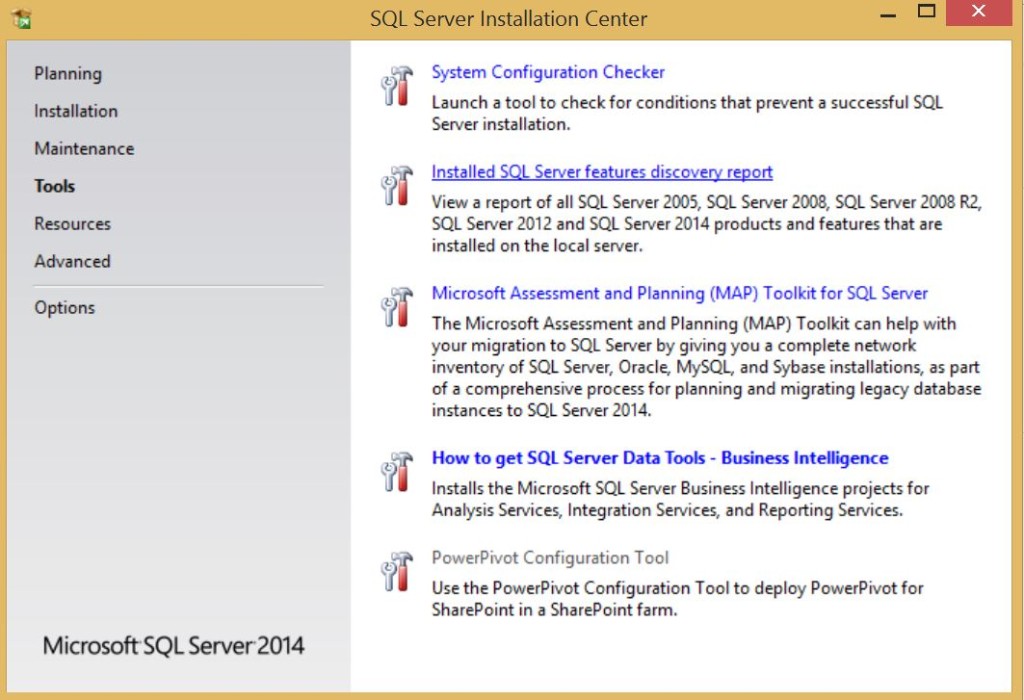
Getting the Business Intelligence Projects integrated in Visual Studio 2013 or Visual Studio 2013 Shell
SQL Server Data Tools – Business Intelligence Project for Visual Studio 2013 (or Visual Studio 2013 Shell) as mentioned above, are not installed by default and can be found here, which is exactly the same URL as the SQL Server Installation provides in the installer window above.
Once downloaded the SSDTBI installer, you can run the SSDTBI_x86_ENU.exe executable and go through the graphical installer. Once the graphical installer displays click New SQL Server stand-alone installation or add features to an existing installation to install SQL Server Data Tools.
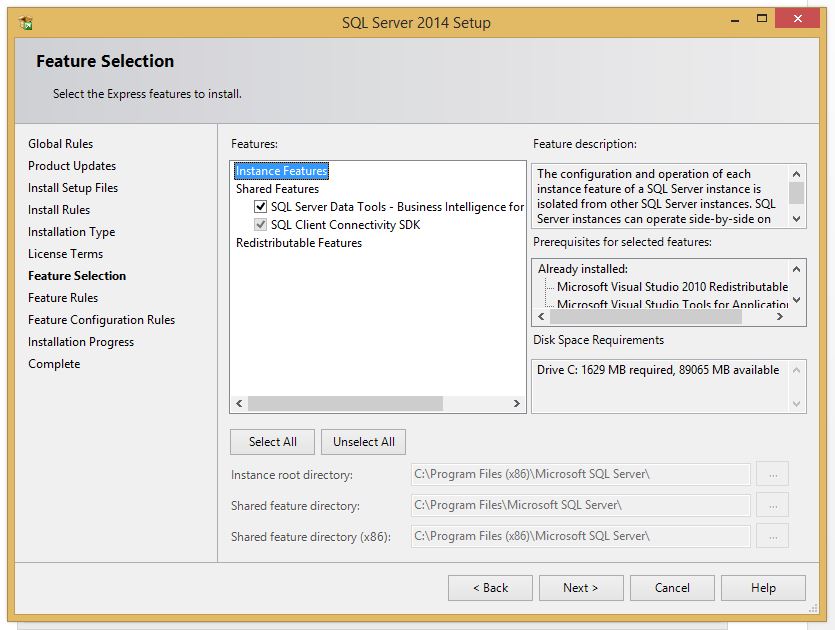
Installing SQL Server Data Tools Business Intelligence unatttended from the command line.
Now if you are like me, you probably want to build installers that perform silent installations, or command line based installations. Or even, why would you want having to go through the extractor each time you run these tools?
Since you already downloaded the installation bits of SQL Server Data Tools Business Intelligence above, you will use the following command to install SQL Server Data Tools extract the downloaded files into a folder. The syntax to use for that is:
C:ssdtbiSSDTBI_x86_ENU.exe /x /q
Note: Alternatively you can specify /x:C:SSDTBIExtracted to indicate the folder name.
After extraction you’ll install using the following command line syntax
C:ssdtbisetup.exe /ACTION=INSTALL /FEATURES=SSDTBI, SNAC_SDK /Q /IACCEPTSQLSERVERLICENSETERMS
After installation, whether you used the graphical installer or installed from the command line you’ll find SQL Server Data Tools in your start menu and added to the project templates in Visual Studio 2013 if you had a full installation of Visual Studio.
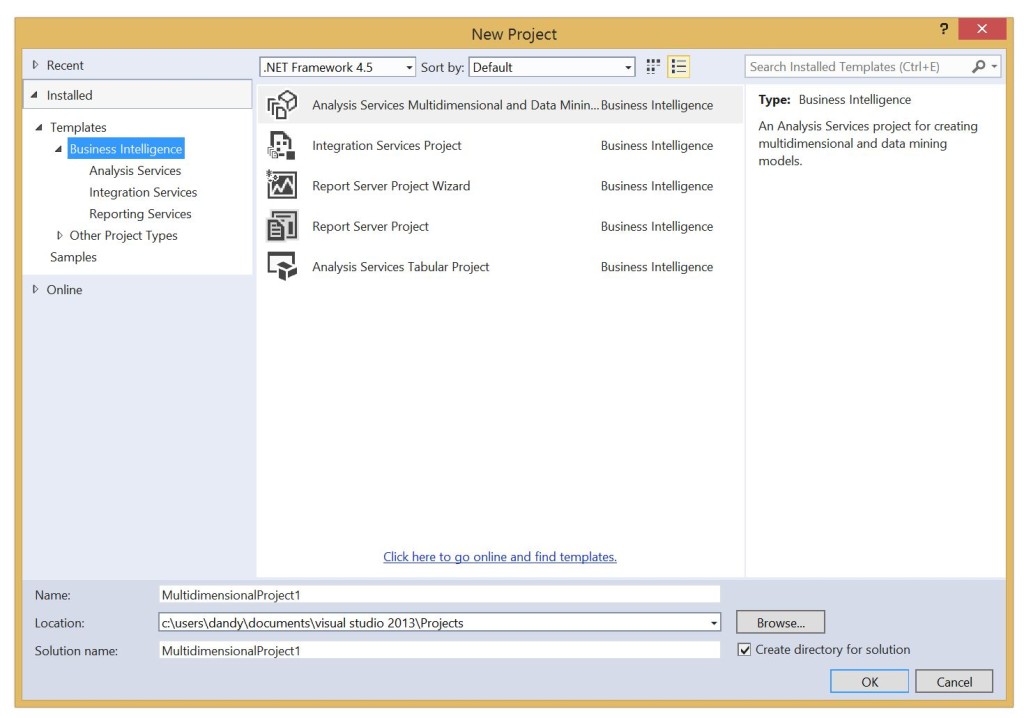
The post Installing SQL Server Data Tools BI (and unattended install) appeared first on ILIKESQL.



